

Here's a simple HTML and CSS template for learners to practice using various CSS properties. The HTML has a variety of elements, so learners can try out different styling properties, like color, font, padding, margin, borders, etc.
By practicing with these properties, learners will become familiar with styling elements in different ways and using various CSS techniques for layout and styling.
You'll find the previous CSS code in our Code Pen, click on the link, type the correct code into the CSS. When you fix all the errors the render window should look like the following screenshot.
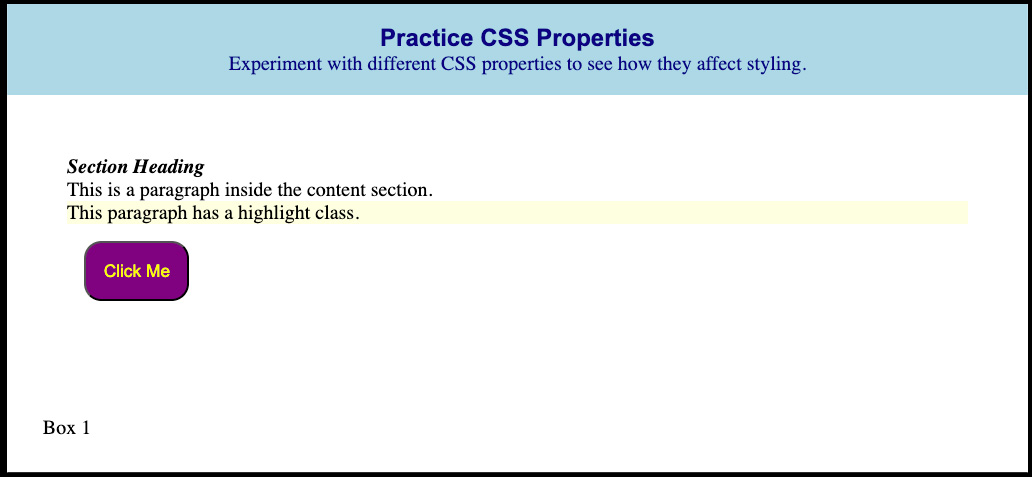
Screenshot from codepen.io
Here are the instructions:
.highlight paragraph to a light yellow and change the text color to dark gray.<h2> element to 20px and make it italic..btn class by setting a background color, changing the font color, adding padding, and rounding the corners with border-radius..box with different colors for each box (e.g., solid, dotted, dashed). Use border-radius to make the corners rounded..content section and set a margin around it.<footer> to change color when hovered over.In order to complete this assignment, you'll need to know how to screenshot your computer